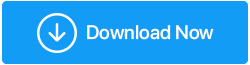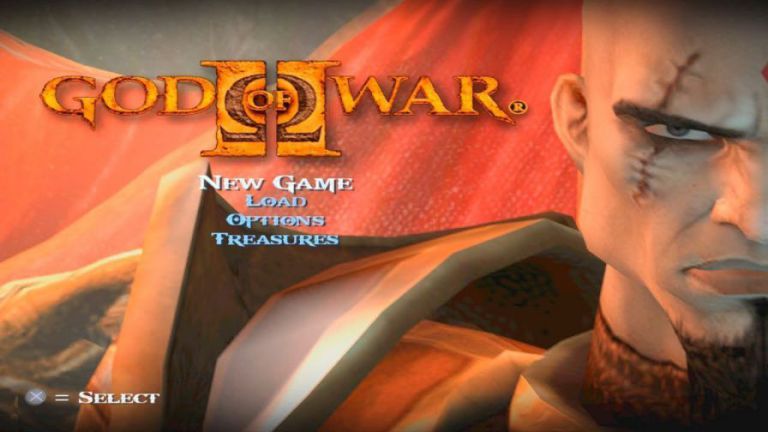Best Screen Recorders for Windows 11 are Xbox Game Bar alternative screen recorders that can be used to record any activities on one’s PC and they also seem better because they offer more features and one can decide how to record and which part of the Windows screen should be recorded.
While Xbox Game Bar is known to have a default screen recorder that’ll let you capture activities on your Windows PC Screen and while it seems to be a great tool and has its own features, it still has limits to some certain features and these features you’ll get them on other screen recorders, both paid and free.
To enjoy the full capabilities of a screen recorder on your Windows 11 PC, you’ll need to have a standard screen recorder and if you’re reading this article here on LegitBrain, you’ll get to know about the best screen recorders for Windows 11. If you have plans of changing your default web browser on your Windows 11 PC, you can also read about one of my articles on the Best Browsers for Windows 11.
Contents Table
List of the Best Screen Recorders for Windows 11 PC
These screen recorders are listed based on their performance and efficiency, and some of them are recorders I’ve used a couple of times and while they’re free to use, you can also buy their premium packages if you want to explore more features than the ones that come with the free version.
1. Bandicam Screen Recorder
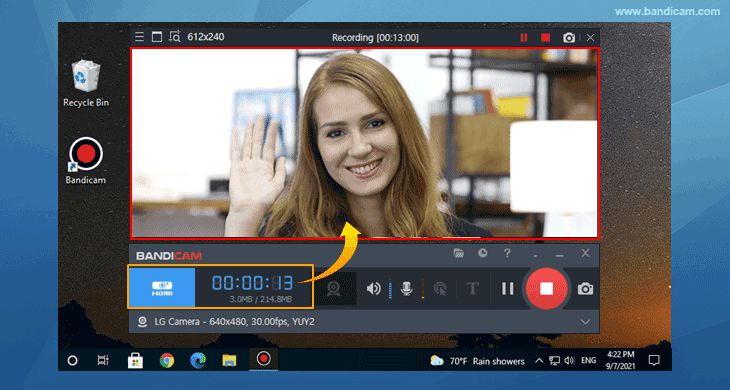
Bandicam is my favourite screen recorder and I’ll always choose it over any other screen recorder, and it’s like that because so far it’s the only screen recorder that records in high quality and compresses the video into a small file size and doesn’t lose video quality. It’s a free screen recorder that’ll allow you to record activities on your screen for 10 minutes and you can use it to record 2D and 3D games.
You can also use it to capture images on your PC, you can use it to stream videos and it works with any activities that you want to record it with. Bandicam is a lightweight screen recorder, it’s very fast to use, it has cool features and it’s a recorder you’ll enjoy on your Windows 11 PC, if you want to enjoy unlimited recording, then you’ll need to buy the registered version and it won’t come with watermarks.
2. Camtasia
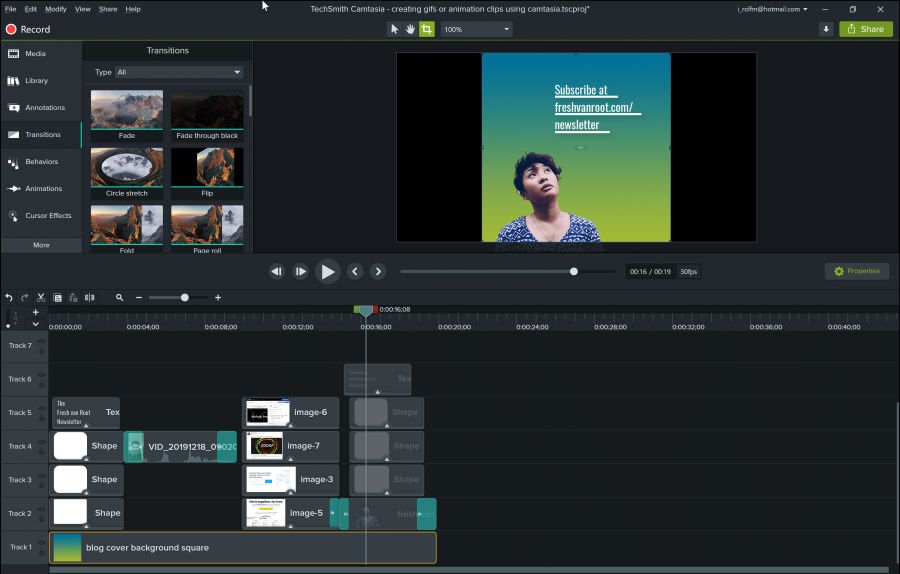
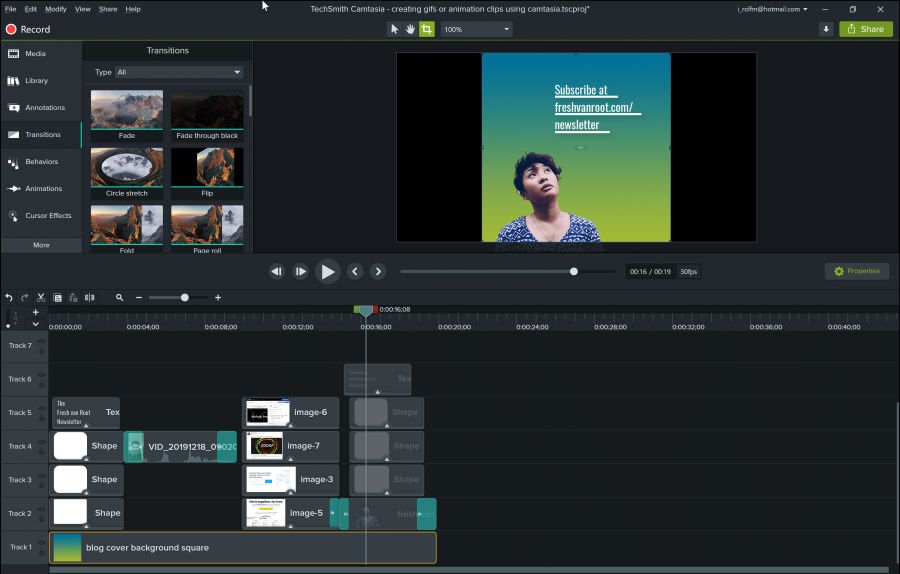
Camtasia does make work easy, imagine having a single software that does two things together and even after recording your screen and when it’s time to edit it, you just do your editing with the same software you used in recording your screen. Camtasia is the perfect screen recorder you need on your Windows 11 PC if you want to make your work easy, especially if you’re the type who records videos and edit them before uploading them to your channel.
Camtasia works as a screen recorder and a video editor, you can edit videos with it without recording videos and vice versa, it’s one of the best screen recorders for Windows 11 and it has a lot of features and despite being a bulky software, you can still get the better of it, it’ll record your screen and also offer you editing features to make your recorded videos look better and it compresses videos as well.
3. Screencast-O-Matic
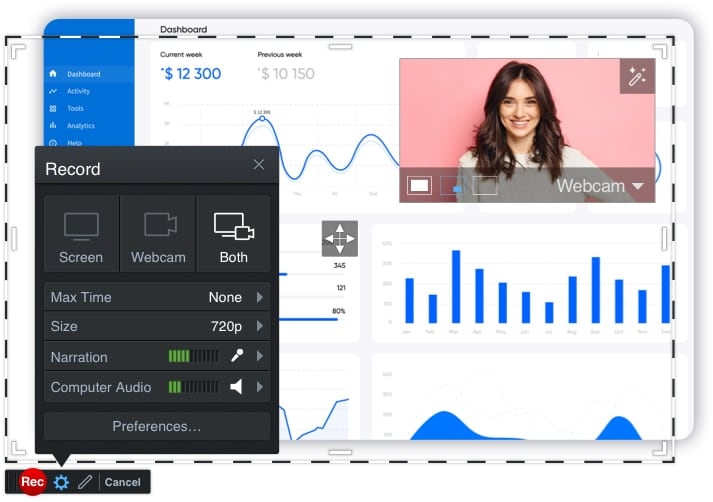
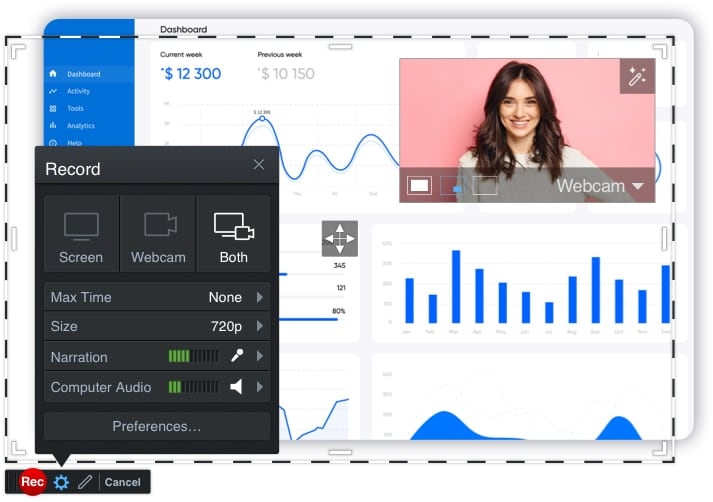
Regardless of your profession, if you need a screen recorder that is suitable to use for work, or for personal activities or even as a student who wants to communicate using recorded videos. Screencast-O-Matic is the perfect screen recorder you need to have on your PC, this software is free and it has all the features you’ll need from a screen recorder and it also has its own video editor and that can make editing your recorded videos a lot easier.
Screen-O-Matic is a free screen recorder for Windows 11 and it records in clear quality, it has cool features and you can also decide to record with or without a microphone, you can also use its cloud backup to keep your videos and work projects safe and for the editor, you can edit easily, add music to videos and also add any effect you want.
4. OBS Studio
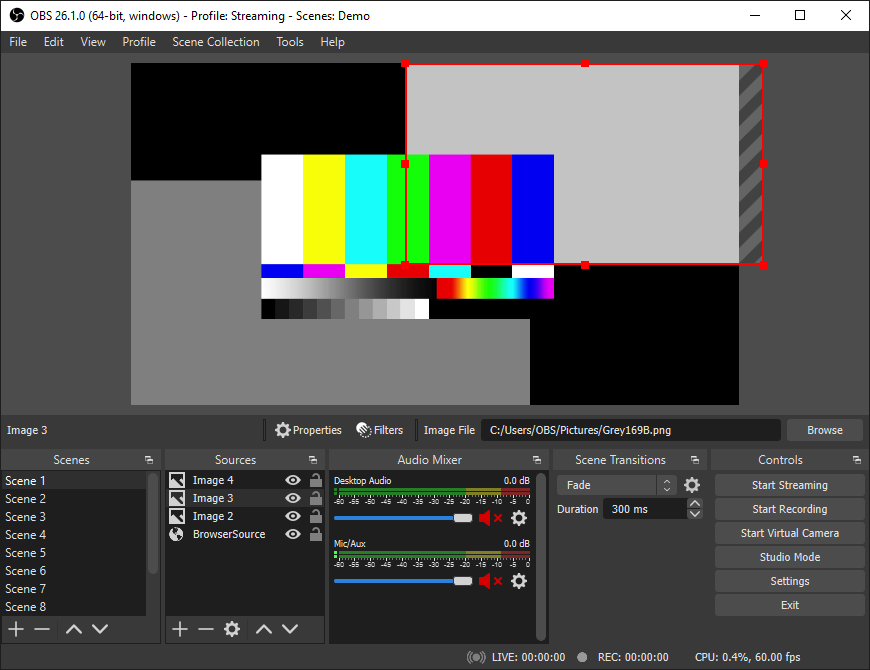
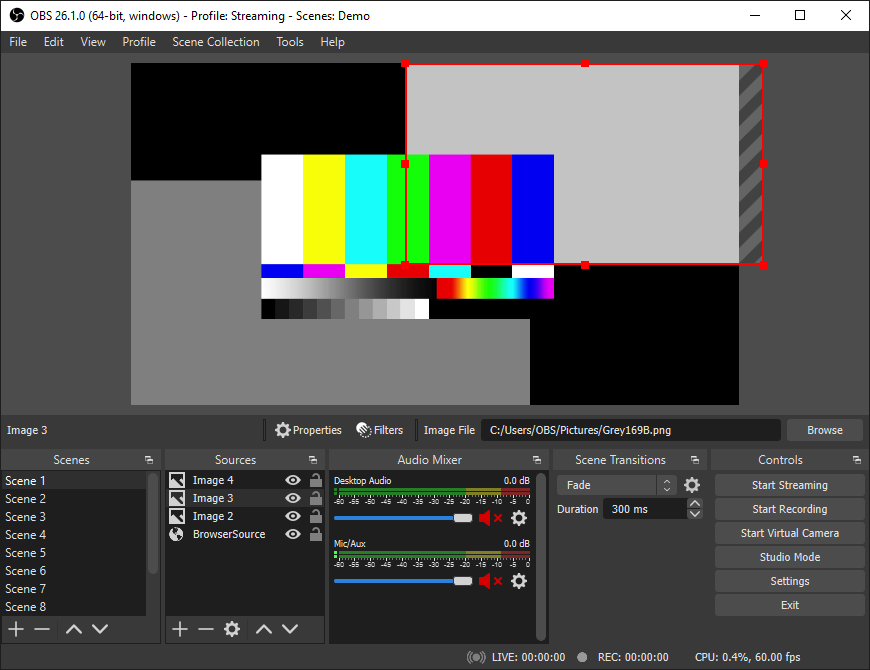
If you’re looking for a recorder that’ll let you record videos for unlimited time and with no costs or any watermarks added to your video, then OBS Studio is the perfect screen recorder you’ll need to achieve that, this recorder is free and it’s one of the most used screen recorders by most PC gamers because it allows easy broadcasting and you can easily stream to Twitch, YouTube, Mixer, DailyMotion, and more.
OBS Studio has a lot of features and it’s not a screen recorder any beginner can use because it is complicated to understand but from time, one will understand how it operates, there’s a lot of features this screen recorder offers, it’s free and it has no ads and neither does it set recording limits. OBS Studio is for hardcore recording and it’s one of the best screen recorders for Windows 11.
5. Icecream Screen Recorder
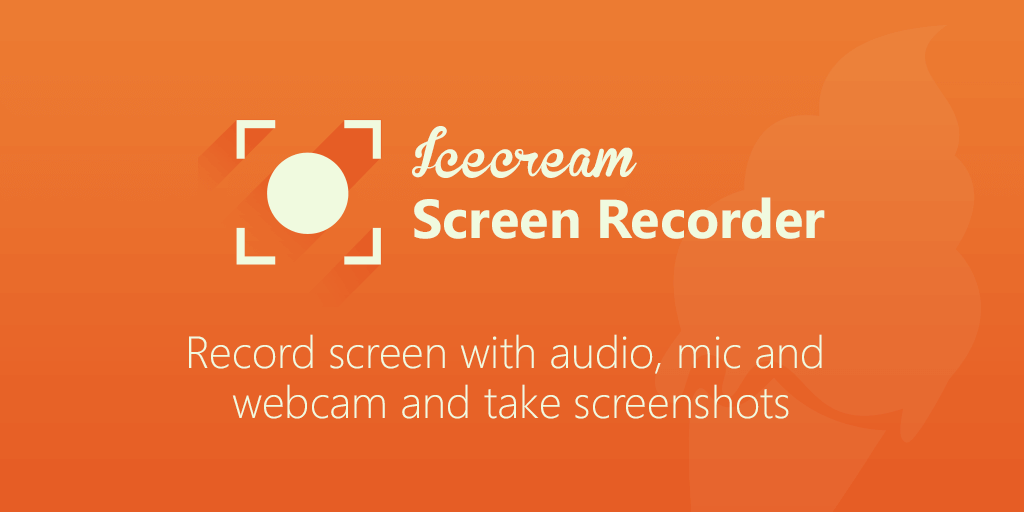
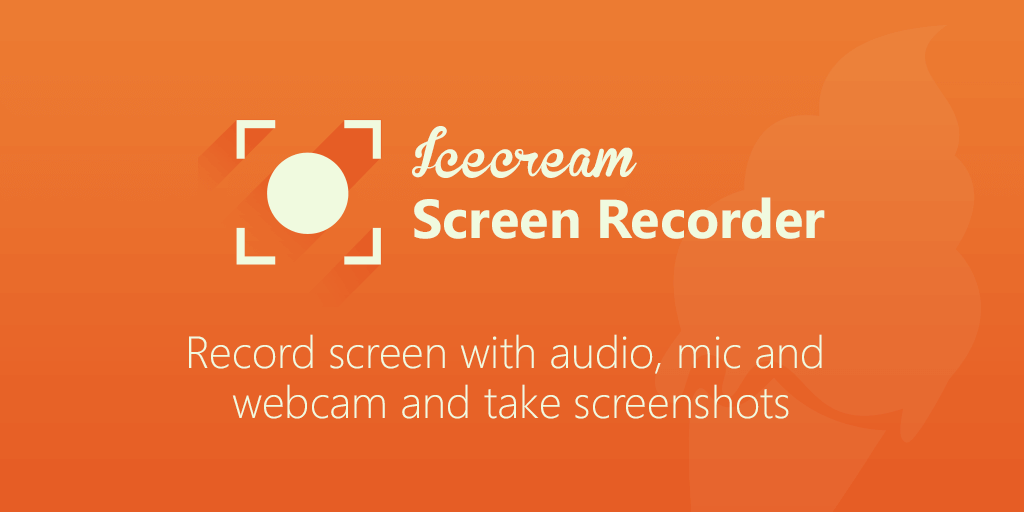
Icecream Screen Recorder is a top-notch recorder that can be used to capture every activity on your windows screen, it’s a screen recorder that comes with basic video editing features like cutting and trimming videos, and also adding one or two add-ons to videos. This screen recorder is actually very good but the only flaw about it is that it can only record for 5 minutes in the free account, but when you buy the paid software, you can record videos for as long as you want.
Icecream Screen Recorder has different video output formats like AVI, MP4, and MOV as well as H.264 and MPEG-4 codecs and so on. It’s a screen recorder that’ll let you record your windows PC full screen, region, webcam and it also works with a microphone and as well picks computer sound. You can add logo’s to your recorder videos as well. Icecream Screen Recorder is one of the best screen recorders for Windows11
6. Flashback Express
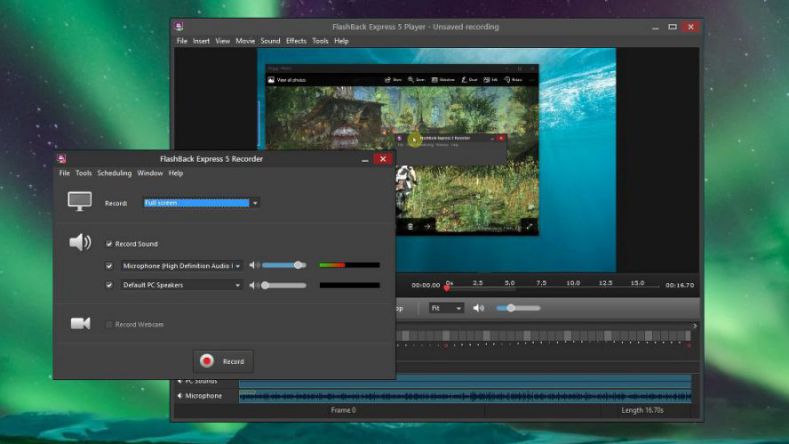
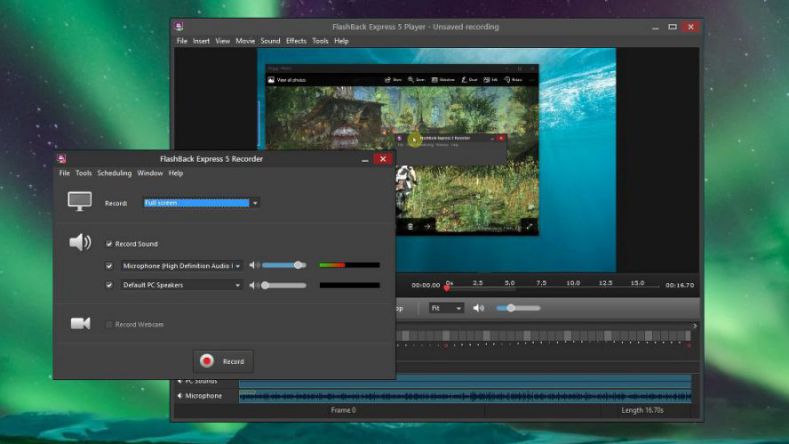
If you’re recording videos and also publishing them directly without doing any kind of editing before you upload and you need a screen recorder that’ll make that work very easy for you, then you should try Flashback Express. It’s a free screen recorder for Windows users and it has no limit, you don’t need to buy any plans therefore you’re allowed to record videos without watermark and no ads popping up when you’re recording.
With Flashback Express, you can easily upload your videos directly to Youtube, and you can record multiple screens and it also allows cursor highlighting, you’re as well limited to only three video output formats like MP4, AVI, WMV. There’s no video editor feature in this recorder but it’s available when you buy the paid version and that is not mandatory as you can enjoy free unlimited recordings as a free user of Flashback Express.
7. ActivePresenter
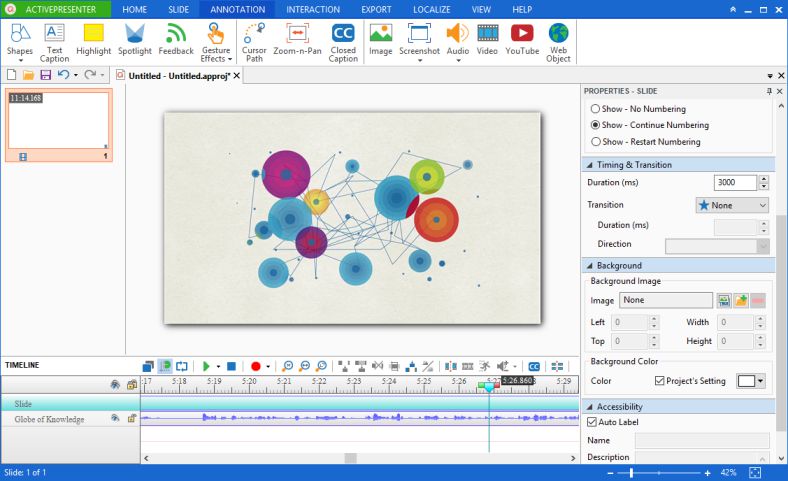
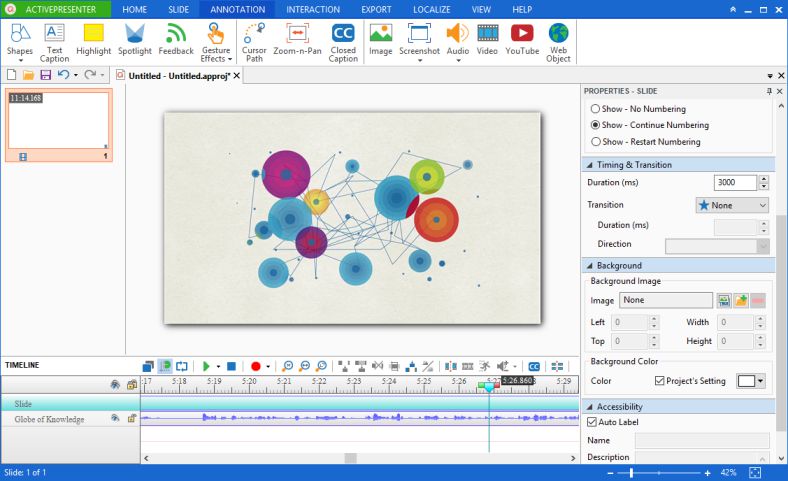
ActivePresenter is another amazing screen capture software for Windows uses, it is a software that doesn’t work for 32-bit Windows PC but rather supports 64-bit PC. This record is very powerful and it’s one of the best out there, you can record videos for free as a free user and it doesn’t add watermarks to recorded videos. It also has its own video editor that’ll allow you to modify your recordings before publishing them to the public, there’s a lot of features to enjoy from this screen recorder.
With ActivePresenter you can record the full screen, you can record your webcam and it also supports sounds from a microphone and also from the computer sound. And while using this software, you’ll enjoy basic video editing features: trim, cut, split, change speed/volume, add closed captions, zoom-n-pan, annotations, multimedia, transitions, animations, and a lot more, ActivePresenter is the perfect screen recorder you need on your Windows 11 PC.
8. Movavi Screen Recorder
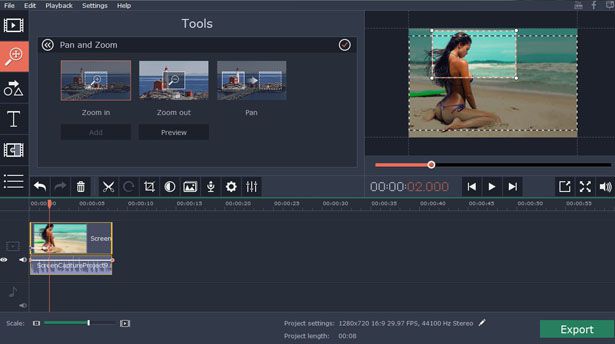
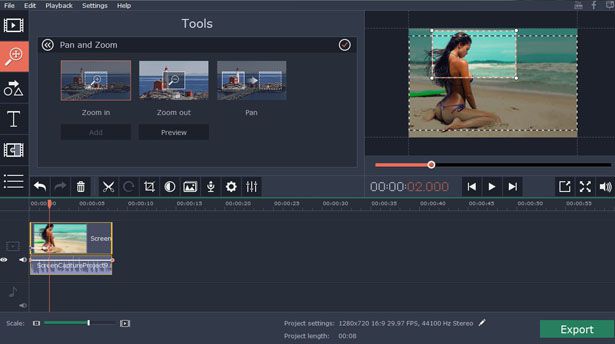
Movavi Screen Recorder is a free recording software on Windows and it’s arguably one of the best at what it does, it’s a software that is very easy to use and it makes recording easy via its easy functions and the ability to record anywhere around the screen by just setting it in the recording options before it begins recording. This software will let you record your screen in any video quality you want and sometimes it records in HD and it also allows easy sharing of recorded videos to places like Youtube, Google Drive and other websites you want to share to.
You can record your screen and also record background audio as well, it supports webcam recording and you’ll be able to record in video output formats like AVI, MP4, MOV and MKV. You can as well capture images with this screen recorder and it also has simple video editing tools you can use to edit videos after recording. It’s one of the best screen recorders for Windows 11.
9. iFun Screen Recorder
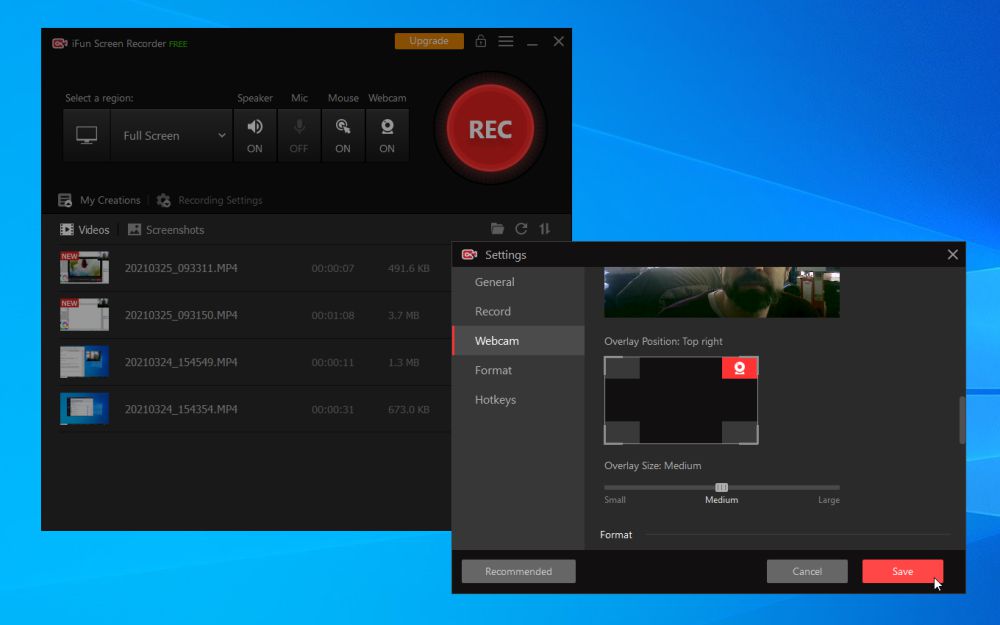
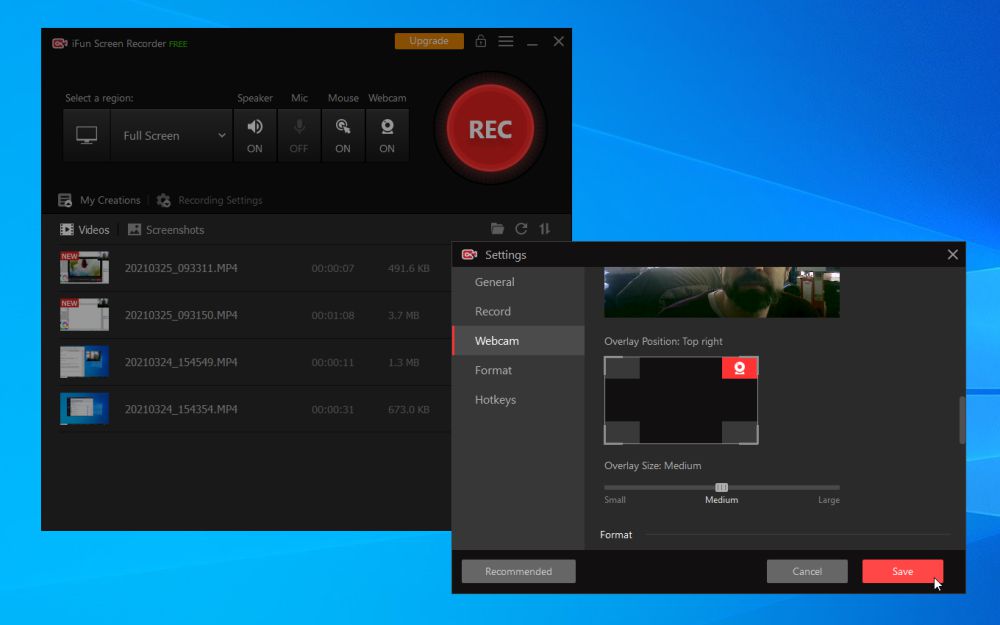
iFun Screen Recorder is one of the top-notch screen recording software on Windows that is completely free and will allow you to record videos on your Windows PC without any limit getting attached to it, this recorder is very easy to use and it doesn’t add watermarks to recorded videos, it comes with a lot of features and you can even use it to capture audios on your PC, you can record videos and export them in output formats like MP4, GIF and even AVI.
You can use iFun Screen Recorder to record anything you want on your PC, you can record movies, online video conferences, games, self-made tutorials and even online webinars and a lot more. This recorder records in HD and doesn’t lag, it’s easy to use, free to download and it’s arguably the best free screen recorder for Windows 11.
10. Adobe Captivate
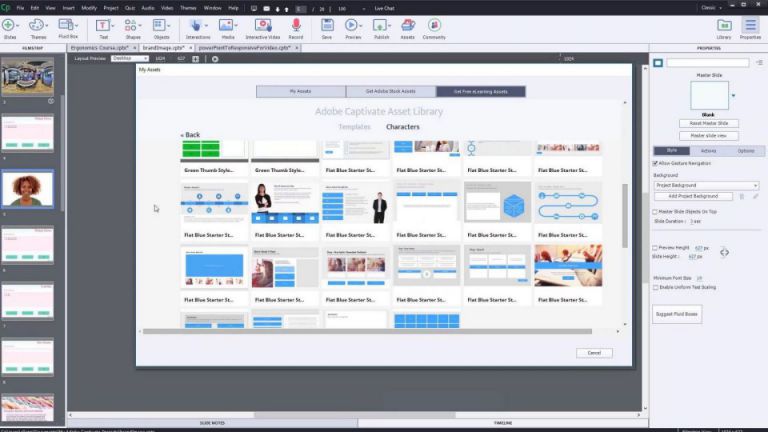
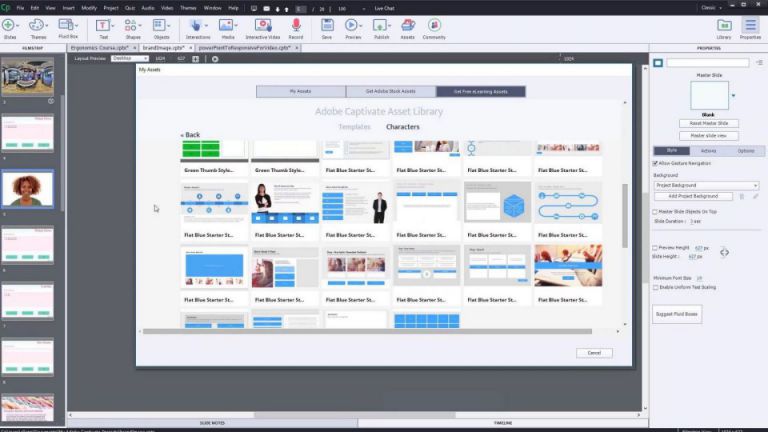
Adobe Captivate is a paid screen recording software from Adobe, but you can download and use it on a free trial to see the kind of features you’ll enjoy when using the software. It’s a tool for making videos on PC and it’s also a screen recorder with a built-in video editor, With Adobe Captivate you can record videos and turn them into responsive modes, or you can record videos in responsive modes anytime you want.
This software is very powerful and it has a lot of features and you can use it to record videos in high quality, it’s a very standard video recording software on PC but it’s best enjoyed when you buy the complete software and that comes with the unlimited usage and more access to all the features in the software.
11. TinyTake
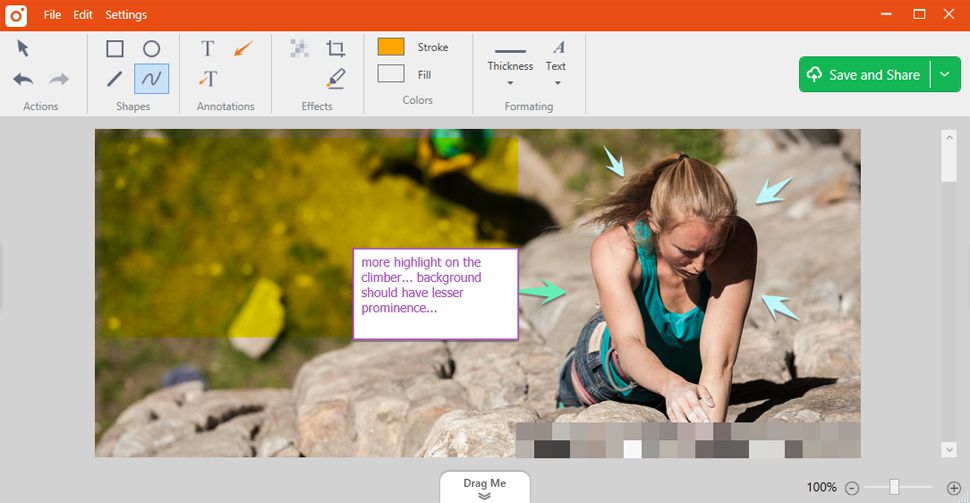
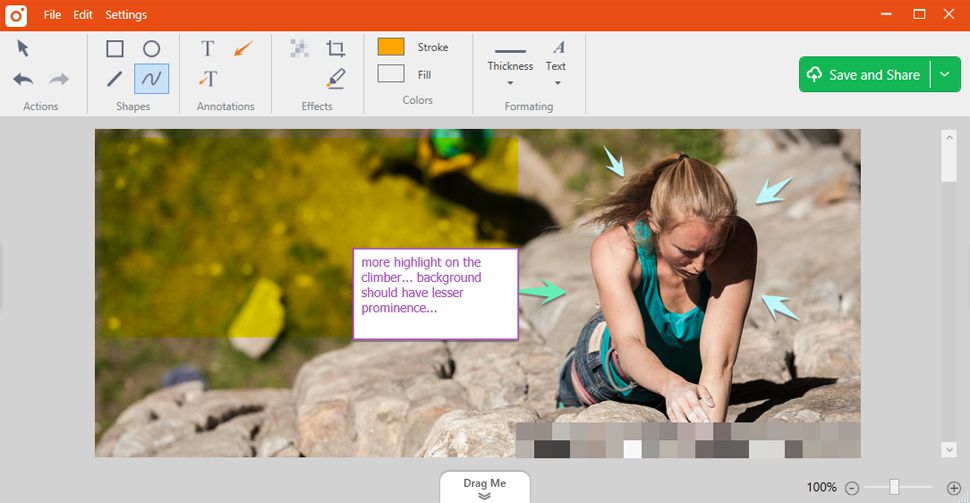
TinyTake is another software that can be used to capture Windows PC screen and also record it, this software is free to download and also comes with a premium version, but the free version is good enough if you’re aiming to record your videos for personal use and not really work-related. You can use TinyTake to record any portion of your Windows screen and it also makes uploading recorded videos on Youtube very easy, it has shortcut keys that can be used to quickly control your recordings.
TinyTake doesn’t add watermarks to recorded videos and it also supports recording HD quality videos, it’s a very good screen recorder and it’s arguably one of the best screen recorders for Windows 11, you can download it on your PC and use it to record and take captures anytime you want.
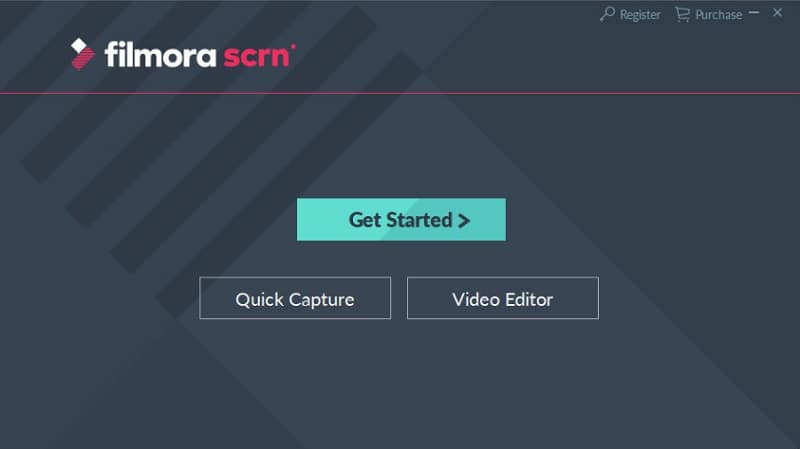
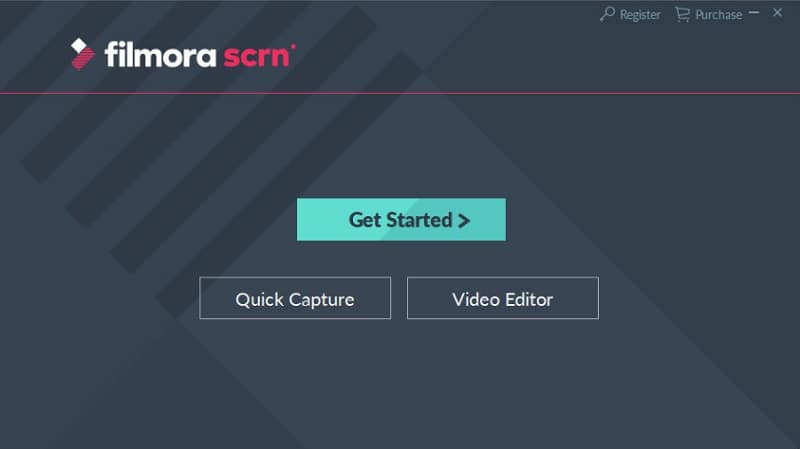
This is a very powerful screen recorder from Wondershare, and we’ve always known Wondershare to be one of the best developers when it comes to video editing software or any tools that go with video production or picture editing and FilmoraScrn is another example of a top-notch development from Wondershare. This can be the perfect screen recording tool you need on your PC, it has everything you’ll need from a screen recorder and its features are just mind-blowing.
With FilmoraScrn, you can record video games in different frame rates ranging from 15FPS to 120FPS, you can use it to record both screen and webcam and it also allows you to edit your videos and with features like Zoom and Pan, Mouse Spotlight, Real-time Screen Drawing, Audio Fade in/out. There’s nothing you can’t achieve with this recorder. It’s one of the best screen recorders for Windows 11.
Conclusion
So these are my picks on the best screen recorders you’ll find online for Windows 11, these screen recording software are a combination of free and paid software and they all make screen recording very easy on Windows 11 and any other version of Windows. I hope you find this article very helpful and don’t forget to leave a comment.