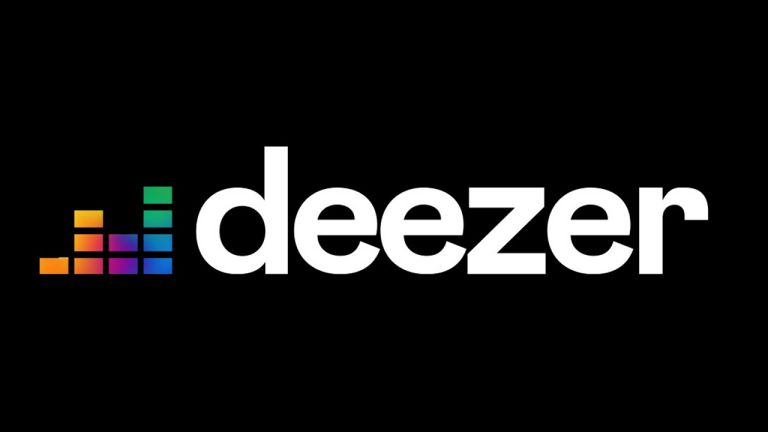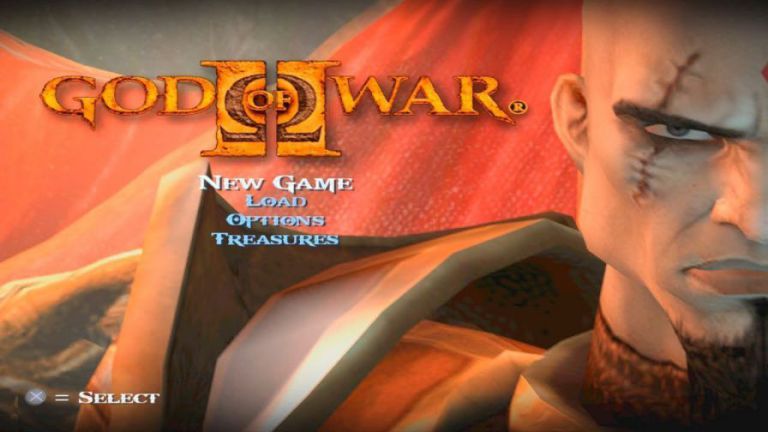Bootcamp 3.0 Download happened to be a difficult software for me to download after I had installed Windows 7 on my old Macbook Air, I was unable to download from Apple directly, so I had to look for alternatives outside before I could get this software downloaded.
If you want to use Windows OS on your Mac PC, you need to know that Bootcamp is very essential to achieving this, and it’s from Bootcamp Assistant that you can get the latest Windows Driver Updates. It plays a big role.
If you’re looking for Bootcamp 3.0 for Windows 7 32/64 Bit PC, then you’re in the right place to download it. This allows you to have all the latest Windows updates on your newly installed Windows OS on Mac OS.
Contents Table
About Bootcamp 3.0
Boot Camp is a utility that comes with your Mac and lets you switch between macOS and Windows. With it you can install Windows 7 on your old Mac PC and you can also use it to install Windows 10 on a new Mac PC with intel based. It also allows you to get the latest windows support and drivers and it also allows you to use your Mac PC Keyboard, Mouse while on Windows OS.
Bootcamp Supported Systems
- MacBook Air (11-inch & 13-inch, Mid 2011)
- MacBook Air (11-inch & 13-inch, Mid 2012)
- MacBook Pro (15-inch & 17-inch, Mid 2010)
- MacBook Pro (13-inch, & 15-inch, Early 2011)
- MacBook Pro (17-inch, Early 2011)
- MacBook Pro (13-inch,15-inch & 17-inch Late 2011)
- MacBook Pro (13-inch & 15-inch, Mid 2012)
- MacBook Pro (Retina, Mid 2012)
- MacBook Pro (Retina, 13-inch, Late 2012)
- MacBook Pro (Retina, 13-inch & 15-inch Early 2013)
- Mac Pro (Early 2009)
- Mac Pro (Mid 2010)
- Mac Pro (Mid 2012)
- Mac mini (Mid 2011)
- Mac mini (Late 2012)
- iMac (27-inch, Mid 2010)
- iMac (21.5-inch & 27-inch, Mid 2011)
- iMac (21.5-inch, Late 2011)
- iMac (21.5-inch & 27-inch, Late 2012)
- iMac (21.5-inch) Early 2013
- MacBook Air (11-inch, Mid 2013)
- MacBook Air (13-inch, Mid 2013)
- MacBook Air (11-inch, Early 2014)
- MacBook Air (13-inch, Early 2014)
- MacBook Pro (Retina, 13-inch, Late 2013)
- MacBook Pro (Retina, 15-inch, Late 2013)
- MacBook Pro (Retina, 13-inch, Mid 2014)
- MacBook Pro (Retina, 15-inch, Mid 2014)
- Mac Pro (Late 2013)
- iMac (21.5-inch, Late 2013)
- iMac (27-inch, Late 2013)
- iMac (21.5-inch, Mid 2014)
- iMac (Retina 5K, 27-inch, Late 2014)
- Mac Mini (Late 2014)
- MacBook Pro (Retina, 15 inch, 2015)
- MacBook Pro (Retina, 13 inch, early 2015)
- MacBook Pro (Retina, 15 inch, mid 2014)
- MacBook Pro (Retina, 13 inch, mid 2014)
- MacBook Pro (Retina, 15 inch, Late 2013)
- MacBook Pro (Retina, 13 inch, Late 2013)
- MacBook Pro (Retina, 15 inch, early 2013)
- MacBook Pro (Retina, 13 inch, early 2013)
- MacBook Pro (Retina, 13 inch, Late 2012)
- MacBook Pro (Retina, mid 2012)
- MacBook Pro (13 inch, mid 2012)
- MacBook Pro (15 inch, mid 2012)
- MacBook Air (13 inch, early 2015)
- MacBook Air (11 inch, early 2015)
- MacBook Air (13 inch, early 2014)
- MacBook Air (11 inch, early 2014)
- MacBook Air (13 inch, 2013)
- MacBook Air (11 inch, 2013)
- MacBook Air (13 inch, mid 2012)
- MacBook Air (11 inch, mid 2012)
- MacBook (Retina display, 12 inch, early 2015)
- iMac (Retina 5K display, 27 inch, 2015)
- iMac (Retina 5K display, 27 inch, Late 2014)
- iMac (21.5 inch, mid 2014)
- iMac (27 inch, Late 2013)
- iMac (21.5 inch, Late 2013)
- iMac (27 inch, Late 2012)
- iMac (21.5 inch, Late 2012)
- Mac mini (Late 2014)
- Mac mini Server (late 2012)
- Mac mini (late 2012)
- Mac Pro (late 2013)
- MacBook Pro (Retina, 15 inch, 2017)
- MacBook Pro (Retina, 15 inch, 2017)
- MacBook Pro (Retina, 16 inch, 2019)
- MacBook Pro (Retina, 16 inch, 2019)
Bootcamp 3.0 Download Links
How To Install Bootcamp 3.0 Download For Windows 7
-
- Download the Bootcamp Software via the download link provided above
- Extract the RAR file using WinRar
- Now launch the Bootcamp 3.0 .exe file
- Let it install all Windows supported drivers
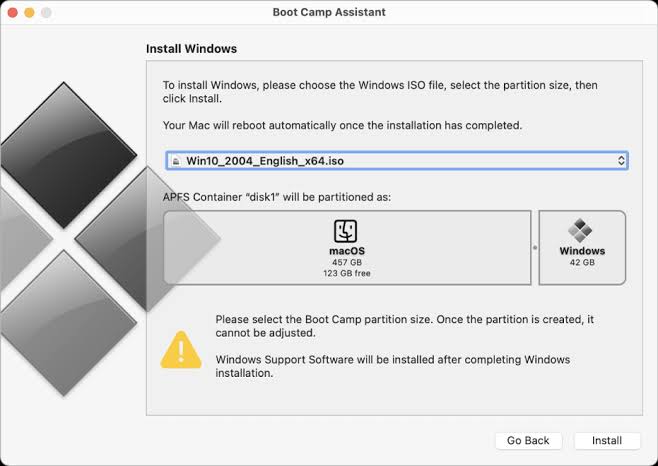
Final Words
Once the Bootcamp has been installed on your PC, you can now install all Bootcamp 3.1 and above, but sometimes it requires you having the 3.0 version installed already. Stay updated on LegitBrain for more downloadable items