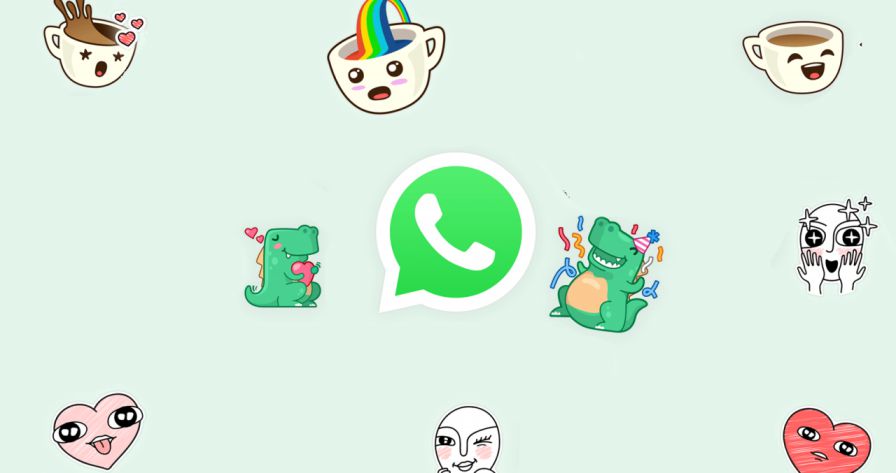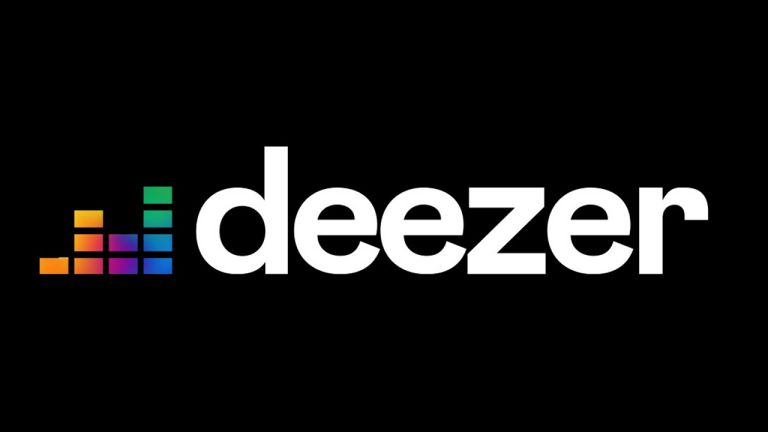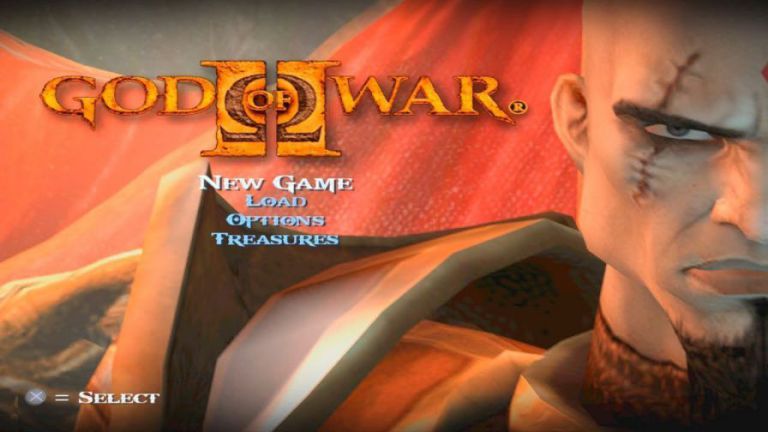WhatsApp Stickers are another way to express yourself while having a conversation with your friends and family. You can create them easily with sticker maker apps on Android, these stickers are then imported to your WhatsApp, but you can easily lose them when switching devices or WhatsApp.
For someone like me who has over 1K+ WhatsApp stickers, I can’t afford to lose one, therefore I always backup my WhatsApp Stickers on my Android device, then restore them when I want. And you can also learn how to Backup and Restore WhatsApp Stickers on your Android device easily.
In today’s article on LegitBrain, I’ll be showing you how to Backup and Restore WhatsApp Stickers on Android using a few methods of mine that work very well. And if you follow these methods as well, you’ll be able to keep your stickers even if you changed your phone or switched WhatsApps.
Contents Table
How To Backup and Restore WhatsApp Stickers on Android
There are a couple of things you’ll need to do first, and one of them is making sure you’ve had enough stickers on your WhatsApp because you’ll first need to Export All Your Stickers, and you can do that via your Android device if you have an SD Card (if you’re switching devices) and you can also use your PC. But if you’re just switching WhatsApp on the same Android device, then you can just use your Android device alone.
How To Export WhatsApp Stickers on Android or PC
To export your stickers from your WhatsApp, you’ll need to follow the methods below, the first method will be for Android and while the second will be for PC. So you can choose to follow any of the two regarding the way in which you want to move your stickers.
How To Export WhatsApp Stickers on Android
- Open your File Manager, then click on Internal Storage. If you’re using the latest Android OS 11, kindly use Files By Google because some other File Managers are restricted to carrying out operations from Internal Storage.
- Once you’ve opened your File Manager, now you’ll need to scroll down and locate your WhatsApp Folder.
- If you’re using Business WhatsApp, your folder should be WhatsApp Business and if it’s the normal WhatsApp, your folder will be named WhatsApp. And for mod users, your folder will be named FmWhatsApp, GbWhatsApp or YoWhatsApp (depending on the one you use).
- Once you’ve opened your WhatsApp folder, now click on Media> WhatsApp Sticker. Press and hold, then copy the folder to your SD Card or anywhere on your Android device.
How To Export WhatsApp Stickers on PC
- Connect your Android device with your PC and set the mode to Transfer Files.
- Then go to your computer, click on your Android device.
- Click on Internal Storage > Your WhatsApp Folder > Media > Your WhatsApp Stickers.
- Right-click and copy it, then paste it anywhere on your PC.
Steps To Restore WhatsApp Stickers on Your Android
To finally get the job done on how to Backup and Restore WhatsApp Stickers on your Android device, just follow the steps below and you’ll be seeing your old stickers on your new WhatsApp without stressing too much. If you copied your WhatsApp Stickers on your PC, this step works as well. It’s just a reversal of what you did earlier.
- After Setting up your new WhatsApp, whether on the same device or a new one. Just remember that you’ll need to rename the folder if your WhatsApp is different from the previous one.
- Once your new WhatsApp is up and running, it’ll automatically create its own folder. So let’s say you downloaded YoWhatsApp. You’ll see the YoWhatsApp folder in your Internal Storage.
- So let’s say your old WhatsApp is WhatsApp Business, all you need to do is rename the WhatsApp Business Stickers folder to YoWhatsApp Sticker.
- Now Paste the renamed sticker folder to your new WhatsApp folder to override the previous one.

Conclusion
That’s all on how to Backup and Restore WhatsApp Stickers on Android. Just follow the steps correctly and you’ll never lose any WhatsApp Stickers again even if you switched devices. I hope you find this article helpful and don’t forget to leave a comment if you don’t seem to get the steps and methods correctly.