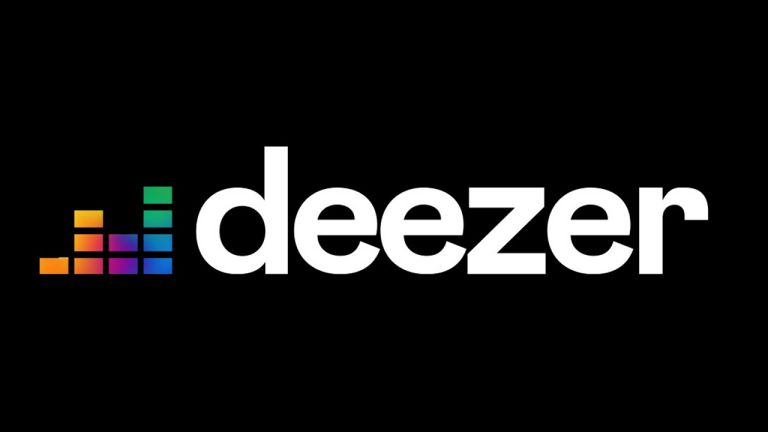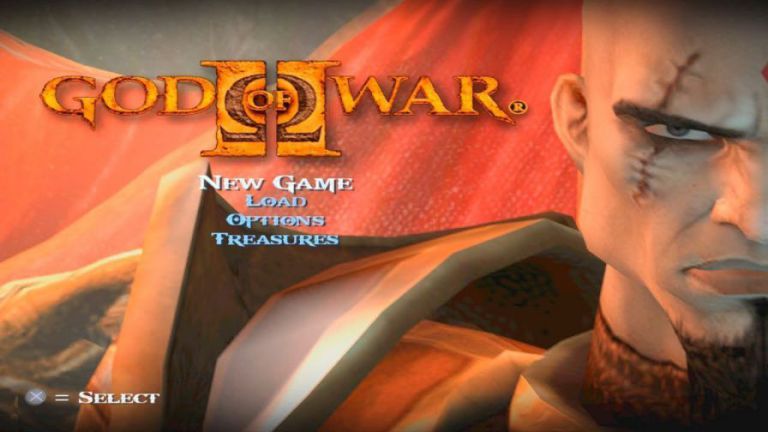Whatsapp On FireStick? FireStick or Fire TV has been a popular streaming device lately and it is widely used by people these days, and while you can use it to watch and stream, you can also install apps and games on it.
And an example of apps you can install on it is the likes of WhatsApp, Facebook and so on. But installing apps like WhatsApp takes a bit of stress and without proper guidance, you can install them properly. But in today’s article, I’ll be showing you how to install WhatsApp on FireStick or Fire TV.
Contents Table
What Is FireStick ( Fire TV Stick)
FireStick is a streaming device that was released by Amazon back in 2018, it runs on Android OS and it does more than just streaming media, you can also use it to install apps, games, play music while at home and it can be afforded by everyone.
This device makes streaming very easy and while it has free channels in it, you can also pay to get premium channels, you can also install other apps like Rokkr TV and many more on it. There’s a lot to benefit when you have Amazon Fire TV or I’ll say FireStick.
WhatsApp Features On FireStick (Fire TV)
The features are no different to the normal WhatsApp messenger we all use but here are few benefits you can enjoy while using WhatsApp on your FireStick TV
- You can engage in conversations with your contacts like how it is on the mobile WhatsApp Messenger.
- You can make voice calls and also make video calls on your WhatsApp when you install it on FireStick.
- You can upload stories on it as well, you can send broadcast messages and even create groups and chat with a lot of people.
How To Install WhatsApp On FireStick or Fire TV
To install WhatsApp on your FireStick or Fire TV, you’ll need to have some apps installed first and you’ll need to follow the steps I’ll be providing in this article so pay attention to all given steps. There are two methods involved in installing Whatsapp on FireStick, I’ll be writing on both.
Method.1 Install Whatsapp on FireStick Via Downloader App
Step 1. Downloader App is a very popular app on the Amazon App store, so for you to download the app, visit the Amazon App Store and download Downloader.
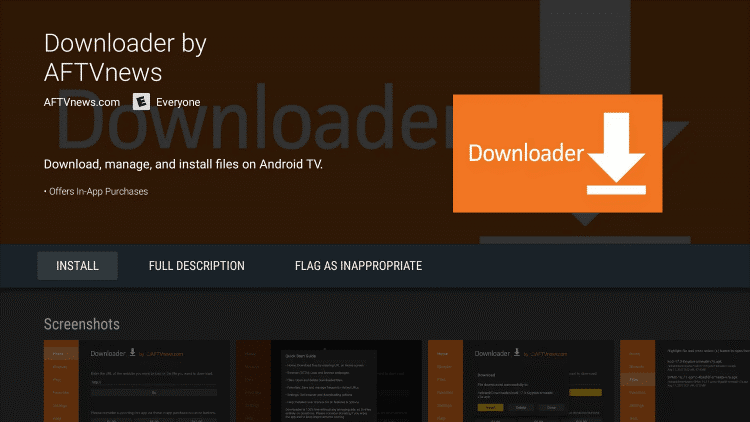
Step 2. After you’ve downloaded the Downloader app, now you need to let it install then go to Settings >> ‘My Fire TV’ >> Developer Options. Then enable ADB Debugging and also enable Unkown Sources.
Step 3. Now to have Whatsapp downloaded on your FireStick, you need to open the Downloader App, make sure you grant all required access when you any permission requests popup.
Step 4. Now to download Whatsapp, you’ll only need to insert the download link inside the downloader app, but to save yourself some stress, you can copy this link “https://apkpure.com/whatsapp-messenger/com.whatsapp” and insert it inside the address bar.
Step 5. Once you’ve downloaded Whatsapp, you can begin the installation process immediately, there’ll be onscreen instructions you can follow, once you do that correctly, you can now open Whatsapp, put your phone number and begin to chat with friends and family.
Method 2. Install Whatsapp On FireStick Via ES Explorer
This is another method you can use to install Whatsapp on your FireStick or Fire TV, and it involves you using ES File Explorer and it’s very much similar to using Downloader App. So here’s how you can install Whatsapp using ES File Explorer.
Step 1. Open ES File Explorer on your FireStick TV, then on the home screen you’ll see an icon or option that looks like Downloader, you need to click on it.
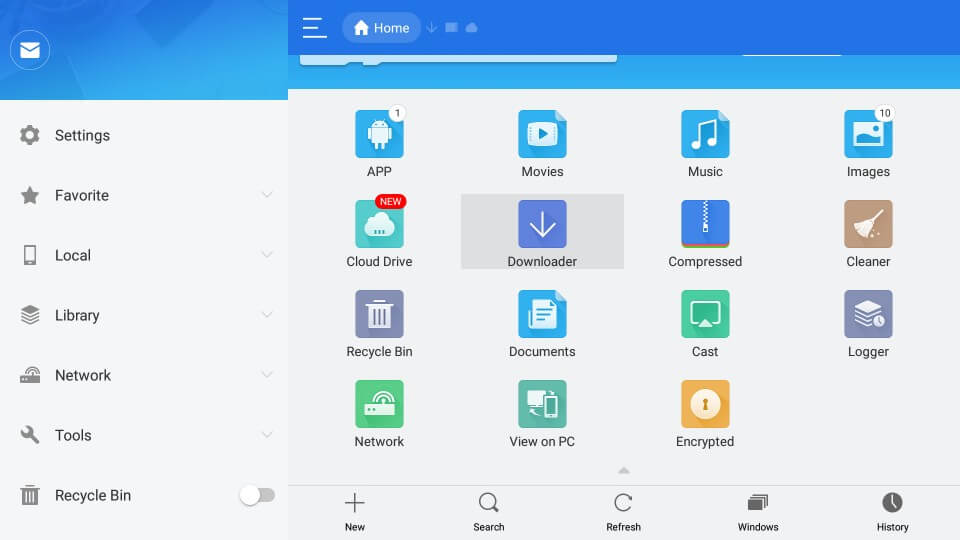
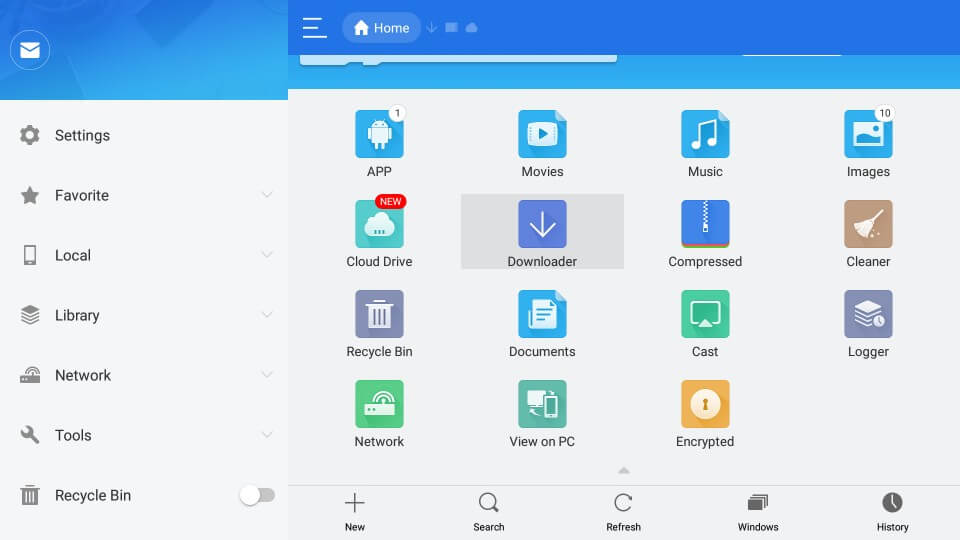
Step 2. After clicking on the Downloader, you’ll see an option that says Add, it is located below the screen, now you’ll need to enter path and name, kindly copy this Whatsapp download link “https://apkpure.com/whatsapp-messenger/com.whatsapp” in the path section, then type Whatsapp on the name section.
Step 3. Now click on the download now button and wait till the Apk gets downloaded. Then you can install and begin to use it.
Final Words
That’s how you can install Whatsapp on FireStick or Amazon Fire TV, there are other apps you can install on FireStick and I’ll be writing on different topics regarding them. Make sure to stay updated to this blog for more tutorials.